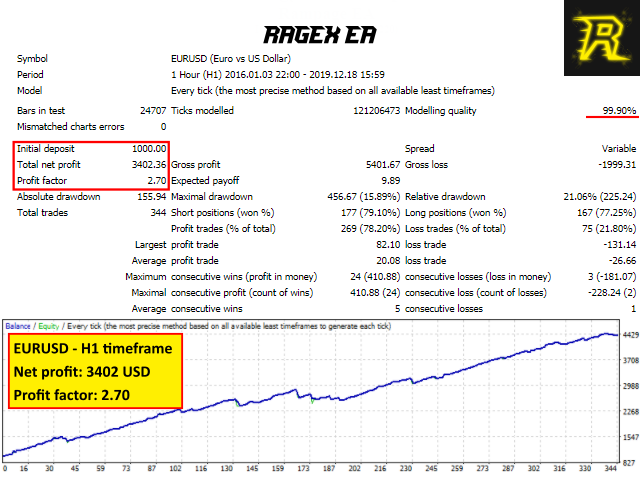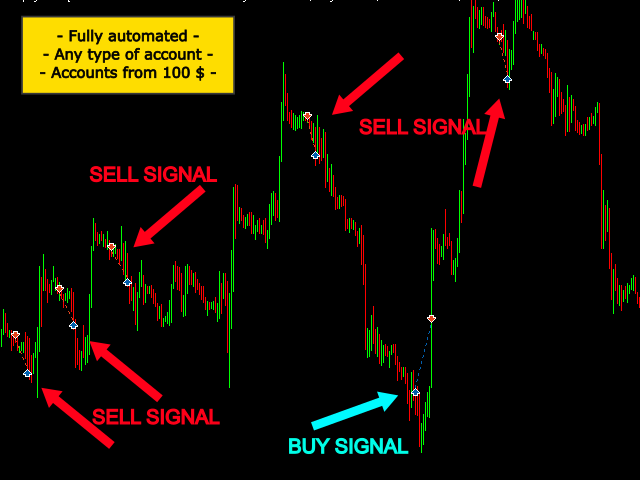RageX EA is an unique fully automated EA which analyses current market trend on time-frame basis. Thanks to that it makes performance of this EA stable regardless the current market condition like slippage, execution speed, etc.
Every order is protected by automatically calculated stop-loss.
RageX EA successfully passed back-tests with 99.90% quality historical data and variable spread in Metatrader 4 as well as 100% quality data back-tests in Metatrader 5 with different execution speed.
Benefits:
- Any type of account
- Deposits from 100 USD on micro lot account
- Not sensitive to slippage or execution speed
Recommendations
- EURUSD H1 time-frame
- 100 USD → 0.01 lot
- 1000 USD → 0.1 lot
- leverage 1:30 and above
- Adapt your own risk settings according to the account equity
Trading Instructions
- Don’t hesitate to contact me after purchase. I can help you setting up the EA.
- Move EA to the chart (simply drag and drop)
- When pop up window appears select desired settings (for EURUSD H1 you can use default settings)
- Select Size of the lot you want to trade (“FixedLotSize” parameter) according to your account equity
- If using more charts, make sure that each chart has unique Magic number !!!
- Confirm settings and let the EA trade
Trading checklist
- Make sure that each chart has unique Magic number!
- If using standard VPS server or personal PC – Make sure that “AutoTrading” is enabled in your Metatrader terminal (smiley face on the top right corner of the chart)
- If you are using Metatrader MQL VPS server – Make sure that “AutoTrading” is disabled in your Metatrader terminal (sad face on the top right corner of the chart)
- Make sure that you are using right Money management and every time verify with back-test
Detailed Information
Optimization recommendations:
Below you can find parameters you should focus the most for your own optimizations:
- MaxOrders – recommended range: 1 – 15 (step 1 – 2)
- MinDistance – recommended range: 50 – 500 (step 50)
- CloseProfit – recommended range: 100 – 1000 (step 50 – 100)
- StopLossRange – recommended range: 2 – 7 (step 1)
- TakeProfitRange – recommended range: 2 – 7 (step 1)
- OrderHoldingTimeHours – recommended range: 20 – 200 (step 2 – 10)
- SignalStrength – recommended range: 1 – 3 (step 0.5 – 1.0)
- SignalFilter – recommended range: 10 – 400 (step 10)
Parameters
General Settings
- Magic – Magic number
- CommentOrders – Order comments
- GMT – Broker GMT (usually 2 for the most ECN brokers)
Risk Settings
- FixedLotSize – Fixed size of the Lot to trade
- MaxOrders – Max number of orders that can be traded simultaneously
- MinDistance – Minimum distance in points for placing new orders
- CloseProfit – Close in profit after reaching desired profit points
- StopLossRange – SL range value set for automatic SL calculation (higher number increases SL distance)
- TakeProfitRange – TP range value set for automatic TP calculation (higher number increases TP distance)
RageX Specific Settings
- OrderHoldingTimeHours – Time in hours that orders can be traded from the last placed order
- SignalStrength – Strength factor for signal to confirm trades
- SignalFilter – Signal filter value
Info Panel Settings
- ShowInfoPanel – Show/Hide Info Panel
- PanelBackgroundColor – Info Panel background color
- DefaultFontColor – Info Panel main font color
- PanelHeaderColor – Info Panel Header background color
- HeaderFontColor – Info Panel Header font color