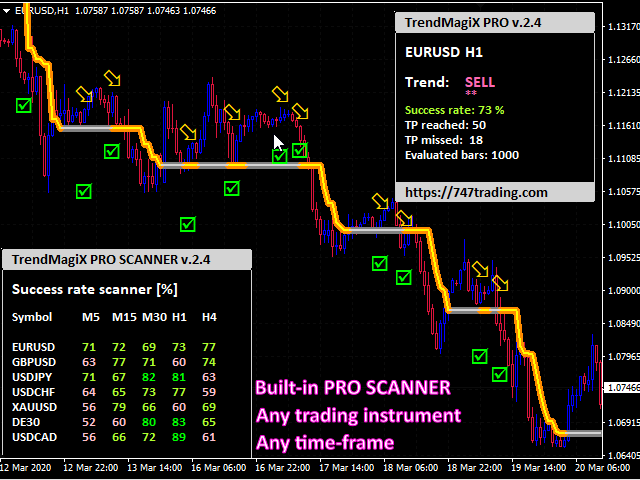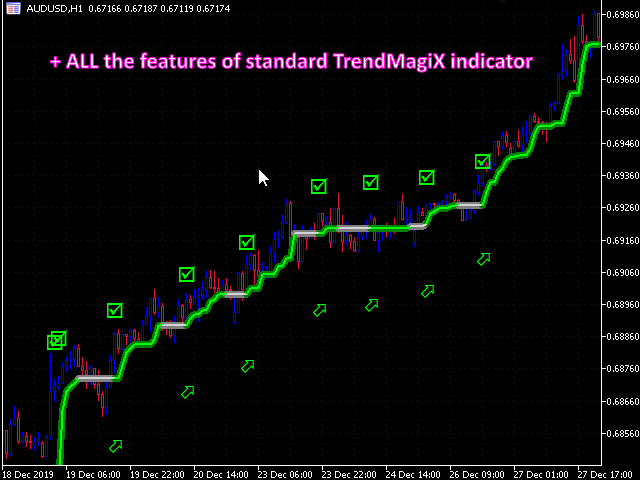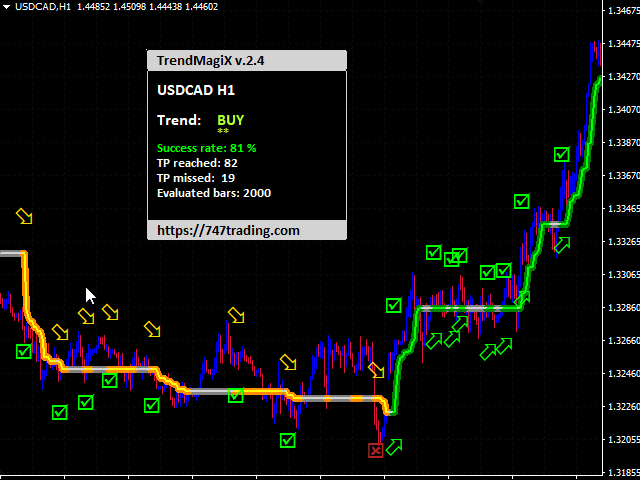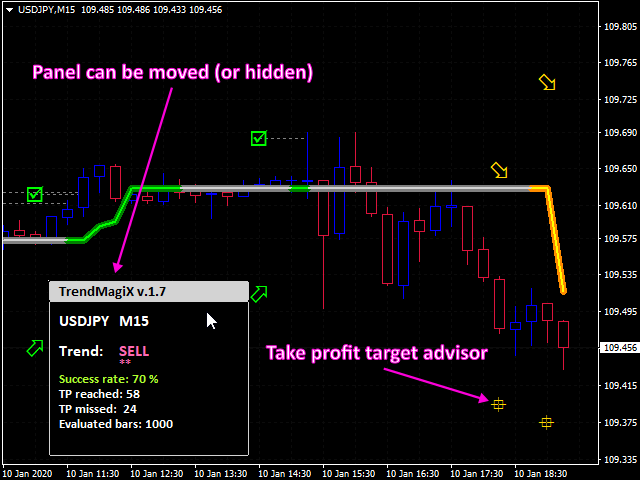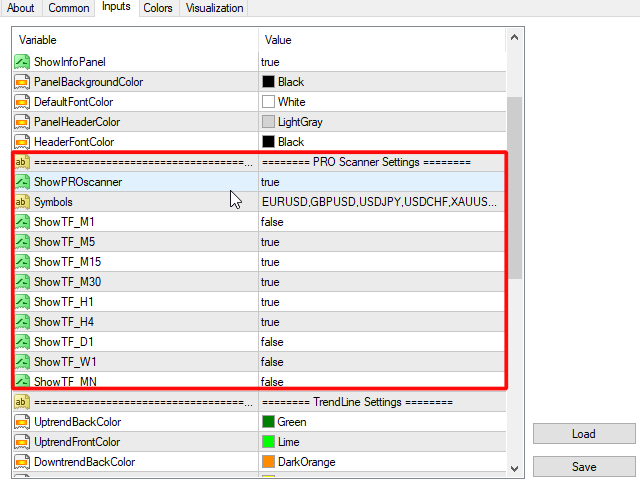TrendMagiX PRO – Unique MQL indicator is based on trend trading algorithm with advanced filtering and many features which should become a part of your trading arsenal.
This indicator can give you also trading advisors (with take profit target), success rate scanner and much more.
TrendMagiX PRO comes with built-in multi-pair and multi-timeframe scanner which is fully adjustable. User can select own symbols and time-frames to monitor.
Features
- Easy to use (just drag and drop to the chart)
- built-in multi-timeframe and multi-pair scanner
- Possible to use with any trading instrument
- Possible to use on any time-frame
- Take profit advisors
- Success rate calculator
- Fully adjustable
- Trend detection alerts and notifications
- Possible to use with an Expert Advisor via iCustom function
- Unique algorithm for the trend detection
Detailed Information
Trading Instrument Selection
TrendMagiX PRO can be used with any trading instrument:
- Ideally trade pairs with success rate higher than 65 %.
- Trade pairs you know the best and the most traders use to trade (EURUSD, GBPUSD, AUDUSD, etc.)
- Use pairs with lower spread if using for scalping on lower time-frames than M30
Time-frame selection
This Indicator can be used on any time-frame:
- D1 and above for long term trading
- H4 for swing trading
- H1 (or M30) for day trading
- M15 for scalping
The most Important Parameters
- MainPeriod – Number of bars for main trend calculation
- Usual values from 4 to 10 for entering trades – better follows short term trend
- Usual values from 15 to 30 for longer term trend filtering
- MainFilter – Filtering number for trend-line smoothing
- Usual values from 10 to 60
- ConfirmDistance – Number of bars that confirms trend direction
- Usual values from 3 to 6
- ReverseFilter – Filter for better stability of signal change detection
- Usual values from 50 to 200
- AutomaticTPRange – Set automatic Take Profit range (multiplier to calculate Take profit distance)
- Usual values from 1 to 4
- MaxProcessedBars – Number of processed bars to calculate all statistics
- ManualTakeProfit – You can set manual take profit in points
- if number is higher than 0 – Automatic take profit calculation is not performed and Indicator uses manual take profit for all the statistics
- MainPeriod – Number of bars for main trend calculation
How to trade?
This unique indicator provides endless trading possibilities which is the reason to become a part of your trading arsenal.
Possible usage can be for example:
- Buy entry when UP trend detected
- Set TP as take profit advisor shows
- Close the trade when opposite signal is detected
- Sell entry when DOWN trend detected
- Set TP as take profit advisor shows
- Close trade when opposite signal is detected
- Trade along the UP trend or DOWN trend color line
- Buy entry when UP trend detected
You can filter the trades using multiple time-frames, or multiple settings on one time-frame
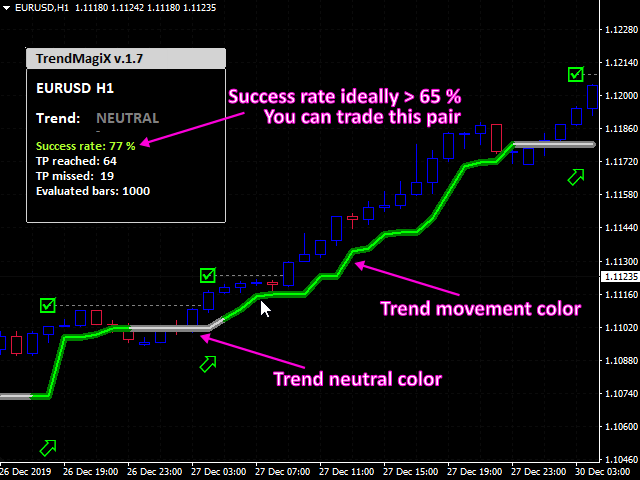
* Multi currency and Multi time-frame scanner *
There is no need to open many charts in different time-frames and different trading instruments.
You can just place TrendMagiX PRO to any chart and select time-frames and symbols you want to monitor. The rest will be done for you thanks to TrendMagiX PRO scanner.
You can add ANY trading instrument that is available in your Terminal.
It is intuitive, flexible and adjustable!
Example set files:
Parameters
Main Settings
- MainPeriod – Number of bars for main trend calculation
- Usual values from 4 to 10 for entering trades – better follows short term trend
- Usual values from 15 to 30 for longer term trend filtering
- MainFilter – Filtering number for trend-line smoothing
- Usual values from 10 to 60
- ConfirmDistance – Number of bars that confirms trend direction
- Usual values from 3 to 6
- ReverseFilter – Filter for better stability of signal change detection
- Usual values from 50 to 200
- MainPeriod – Number of bars for main trend calculation
Info Panel Settings
- ShowInfoPanel – Show/Hide Info Panel
- PanelBackgroundColor – Info Panel background color
- DefaultFontColor – Info Panel main font color
- PanelHeaderColor – Info Panel Header background color
- HeaderFontColor – Info Panel Header font color
PRO Scanner Settings
- ShowPROscanner – Show/Hide PRO scanner
- Symbols – Comma separated symbols you want to watch in PRO scanner panel (must correspond to your Terminal symbol names)
- ShowTF_M1 – Show M1 time-frame in PRO scanner
- ShowTF_M5 – Show M5 time-frame in PRO scanner
- ShowTF_M15 – Show M15 time-frame in PRO scanner
- ShowTF_M30 – Show M30 time-frame in PRO scanner
- ShowTF_H1 – Show H1 time-frame in PRO scanner
- ShowTF_H4 – Show H4 time-frame in PRO scanner
- ShowTF_D1 – Show D1 time-frame in PRO scanner
- ShowTF_W1 – Show W1 time-frame in PRO scanner
- ShowTF_MN – Show MN time-frame in PRO scanner
TrendLine Settings
- UptrendBackColor – Background color for UPtrend line
- UptrendFrontColor – Foreground color for UPtrend line
- DowntrendBackColor – Background color for DOWNtrend line
- DowntrendFrontColor – Foreground color for DOWNtrend line
- MidtrendBackColor – Background color for MIDtrend line
- MidtrendFrontColor – Foreground color for MIDtrend line
- BackLineWidth – Background Trendline width
- FrontLineWidth – Foreground Trendline width
- PlotInBackground – Trendline in foreground/background selection
Trend Direction Settings
- ShowTrendArrows – Background color for UPtrend line
- ArrowUpColor – UPtrend arrow color
- ArrowDownColor – DOWNtrend arrow color
- EnablePushNotifications – Enable/Disable Push notifications for trend detection
- EnableAlerts – Enable/Disable Alerts for trend detection
Trading Advisors Settings
- ShowTradingAdvisors – Show/Hide trading advisors
- AutomaticTPRange – Set automatic Take Profit range (multiplier to calculate Take profit distance)
- Usual values from 1 to 4
- MaxProcessedBars – Number of processed bars to calculate all statistics
- TPsuccessClr – Success Take profit color
- TPfailClr – Failed take profit color
- SLhitClr – Closed Trade advisor Color
- TPrunningClr – Running take profit target color
- ManualTakeProfit – You can set manual take profit in points
- if number is higher than 0 – Automatic take profit calculation is not performed and Indicator uses manual take profit for all the statistics